Physicians
Accepting Ocean Referrals
Requisitions
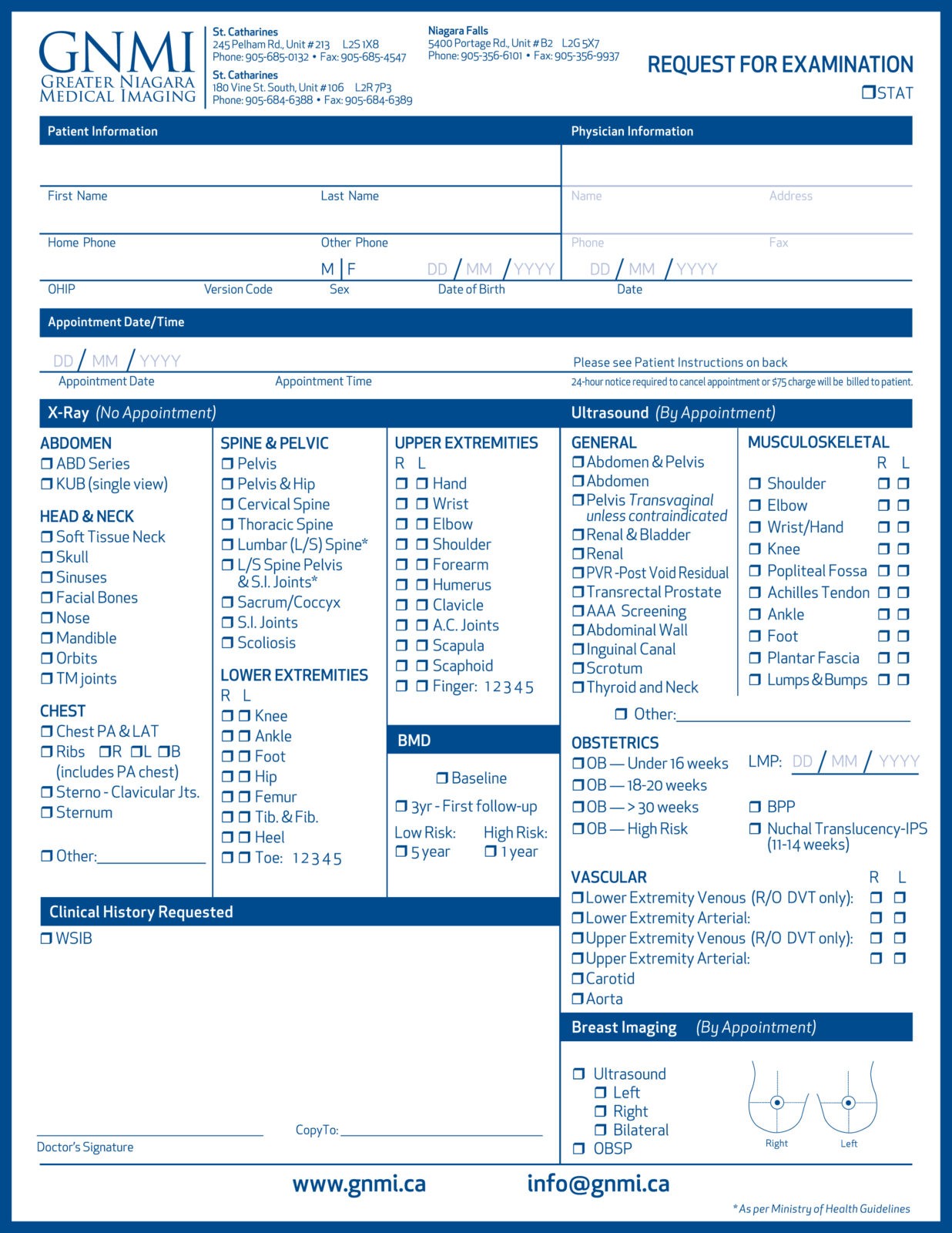
Requisitions
Accuro
-
Click the Accuro Target in the bottom left corner
-
Then select Tools, Form Editor, & Publish/Download in the top left corner
-
Search the keyword ‘GNMI’ (it will be two forms uploaded by user QHR613)
-
Select the GNMI E-FORM and press the download button in the bottom right corner, then hit the SAVE ICON (floppy disk icon) in the top right corner
Oscar
Step 1
- Go to the E-FORM Store at http://eform.oscarservice.com/ and login / create an account; if you have an account, continue to the next step
- Use the search feature on the bottom left and search GNMI in the above Eform Store
- Under the action column on the right-hand side, download the ZIP FILE for the appropriate GNMI Form i.e GNMI MRI/CT and/or GNMI Ultrasound & X-Ray
- Click Save As and download to your Desktop
Step 2
- In your Oscar EMR, select the ADMIN function
- Then Select E-Forms and Manage E-Forms
- Select IMPORT E-Form; then browse and select the ZIP GNMI E-Form FILE from your desktop or where you saved it and then select IMPORT
Telus PS Suite
-
Click “Help” from your main PSS Tab (same tab you would click patients records/appointments)
-
Click “Show Help”
-
Click “Configurable Content Library” from the Resource Corner
-
Click “Custom Forms Library”
-
Click “Ontario Forms”
-
Find the form you are looking for
-
Click “Download” beside the form you need
-
Save the file to your desktop
-
Go into your patient records
-
Click “Settings”
-
Click “Edit Custom Forms”
-
Click “File”
-
Click “Import Forms”
-
Double click the file you saved to your desktop
-
PSS will prompt you once the form has been successfully imported onto the system
Request a Requisition or Physician Portal Below:
